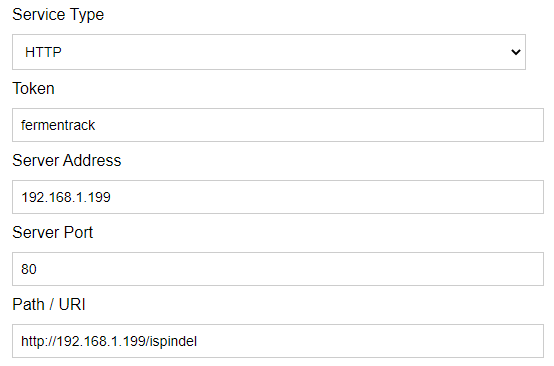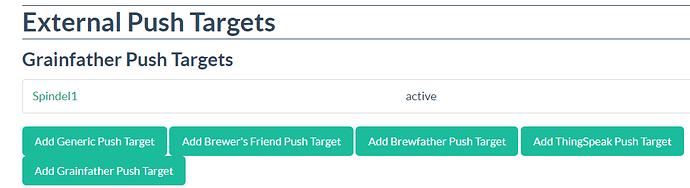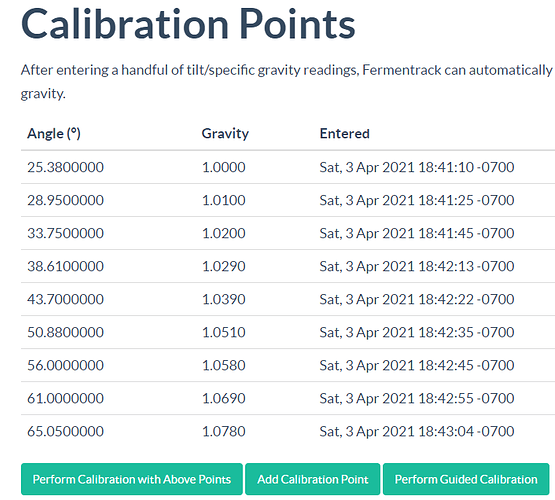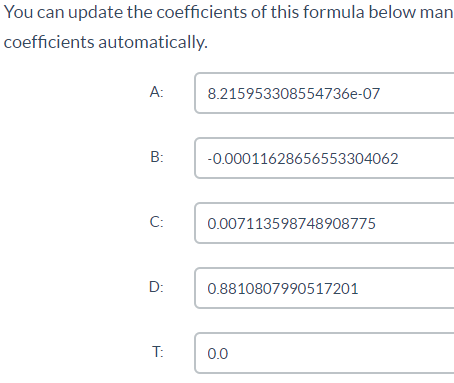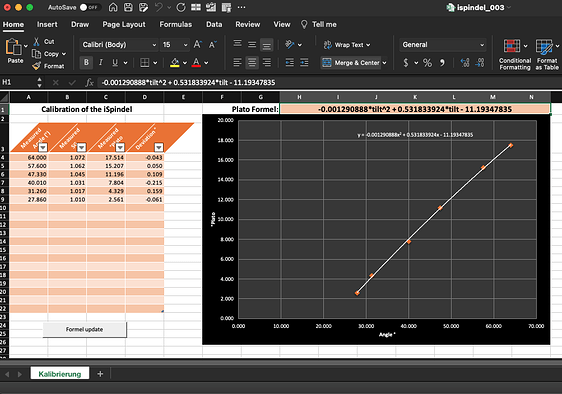Here’s my user guide to use your RaspberryPI to follow the fermentation process using a iSpindel/Tilt Hydrometer
What you need ?
Raspberry Pi - Any generation (I’m using the first model release in 2012) or a any Desktop/Laptop
SD Card
SD Card reader
RJ-45 cable
HDMI Cable and monitor/TV
Mouse and Keyboard
USB to Wireless adaptor (if using Gen1 or Gen2)
Step 1 - Download Raspberry Pi - Imager
https://downloads.raspberrypi.org/imager/imager_1.5.exe
Guide : Installing operating system images - Raspberry Pi Documentation
Video : HOW TO INSTALL RASPBIAN OS to your Raspberry Pi with ease - Raspberry Pi Imager
For a Laptop/Desktop : Install Raspberry Pi Desktop on your PC or Mac - Introduction | Raspberry Pi Projects
Step 2 - Start the device with Raspberry PI OS
Connect a mouse and keyboard
Connect the Pi to your router with an RJ-45 cable and connect it to your TV with the HDMI cable
Step 3 - Preparing a device with Raspberry Pi OS for Fermentrack
Ref. : Preparing a Raspberry Pi for Fermentrack — Fermentrack documentation
In order to connect to your device remotely (without having a mouse/keyboard/monitor/RJ45), you have to enable SSH :
In the user interface, start Terminal
In the Terminal, type :
sudo raspi-config
Select option 3 Interface Option
Select Option P2- SSH
Select Enable
Exit the raspi-config
Configure the RaspberryPI OS to use your wireless network :
In the Terminal, type :
sudo nano /etc/wpa_supplicant/wpa_supplicant.conf
In the Network section, type your Wireless SSID and Password :
network={
ssid=“YOUR_WIFI_ID_NAME”
scan_ssid=1
psk=“WIFI_PASSWORD”
}
CTRL-X to save and Exit
Reboot your RaspberryPI :
sudo reboot
While rebooting, disconnect the RJ-45 cable
Locate the IP Address of your RaspberryPI
In the Terminal, type :
arp -a
Take note of the IP address.
Try to connect remotely to your RaspberryPI using Windows 10 Command prompt :
In the Windows Start Menu, type : cmd
In the Command Prompt, type : ssh pi@Your.Raspberry.Pi.IPAddress (use the IP found in the previous command)
Default User : pi
Default Password : raspberry
If you are able to connect remotely, perfect. You can now disconnect the Mouse/Keyboard/HDMI from the Raspberry PI. If not, make sure your SSID is configured correctly and you have the right IP.
Step 4 - Update your Raspberry PI Operating system to the latest version.
pi@raspberrypi:~ $ sudo apt-get update
pi@raspberrypi:~ $ sudo apt-get upgrade
Note : This can take 15 min to 2 hours depending of your RaspberryPI generation
Expand the filesystem to use the totality of the SD Card :
pi@raspberrypi:~ $ sudo raspi-config
Select Option 6 - Advance Options
Selection Option A1 - Expand Filesystem
Exit the raspi-config
Reboot your RaspberryPI :
pi@raspberrypi:~ $ sudo reboot
Step 5 - Installing Fermentrack
Ref. : Installing Fermentrack — Fermentrack documentation
Connect to the Raspberry PI from a Windows 10 Command Prompt
pi@raspberrypi:~ $ curl -L install.fermentrack.com | sudo bash
Installation using the Docker container :
pi@raspberrypi:~ $ curl -L https://raw.githubusercontent.com/thorrak/fermentrack-tools/docker/automated_install/auto-install.sh | sudo bash
Note : Again, this can take 15 min to 4 hours depending of your RaspberryPI generation. Be patient.
Once you see this message, Fermentrack is installed :
Done installing Fermentrack!
You can now access the Fermentrack Website by typing the address provided in the installation log (Fermentrack frontend)
Step 6 - Adding Devices / Gravity Sensors
Ref. : Setting up Fermentrack — Fermentrack documentation
Soon - I will create it once I build my iSpindel